We all need a refresher! Get started with the Nonprofit Center Member Portal
We want our members to have access to and take advantage of all of your member benefits. Wondering where to start? Well, check out the Nonprofit Center’s “Member Portal”. The Portal is designed to help you navigate your membership with ease and security. Start using the Portal today and update your organization’ss profile as well as your individual profile. That’s right, as an affiliate of a member organization, you have access to the member portal as an individual. Have I lost you? Let me break it down a bit more.
There are two types of accounts that you can access through the Member Portal. The organization account and the individual account.
The organizational login account is for paying memberships, job postings, board bank postings, calendar postings, updating persons affiliated with your organizations (staff and board members), etc.
The individual accounts are created by persons affiliated with your organization (staff and board members). Through your individual account, you can register for Nonprofit Center programs and events, define professional development interest areas, update your work and job functions, and have access to member-only online resources, etc.
Individual Logins
Click on Login at the top of this site. If you haven’t yet activated your login, click on “I forgot my login name or password.”
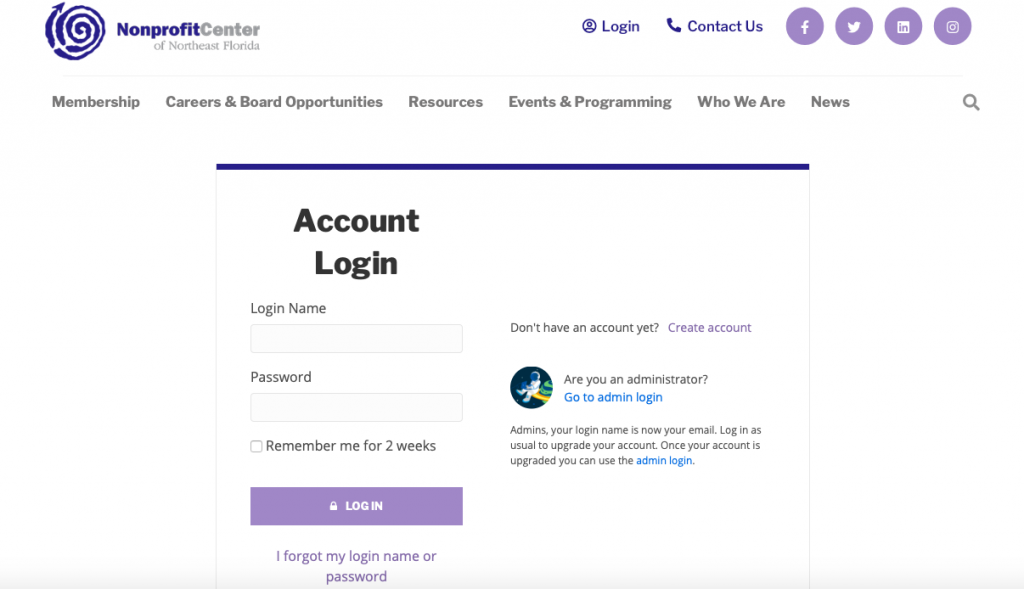
Next, enter your work email address, and if we have you in our system, you will get an email with a password reset link. If your email address is not found, use the account creation link.
Once you receive the email, click on the link and it will take you to a screen to set up a login name and password. Use your work email address as your login name.
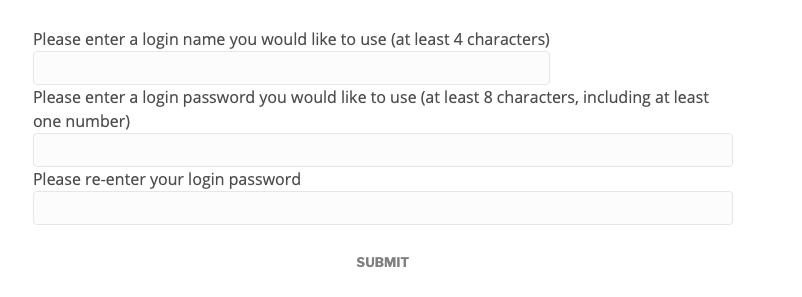
Next, enter your work email address, and if we have you in our system, you will get an email with a password reset link. If your email address is not found, use the account creation link.
Once you receive the email, click on the link and it will take you to a screen to set up a login name and password. Use your work email address as your login name.
Organizational Logins
If you are the primary contact for your organization, you will be presented with two options: one to set up a login for your organization, and another to set up your personal account. The primary contact is the first point of contact for the organization. They will receive general emails such as invoicing, membership updates, etc.
Please set up both, making the login name for your organization something that you can share with others if needed. For example, use info@xyznonprofit.org or xyznonprofit as the login name for the organization account, then set up your personal account with your individual email address.
You will need both account types because they manage different resources within the member portal. Organizational accounts manage additional features such as the annual membership payment, job postings, and more. Individual accounts are able to access resources in the portal and register for events.
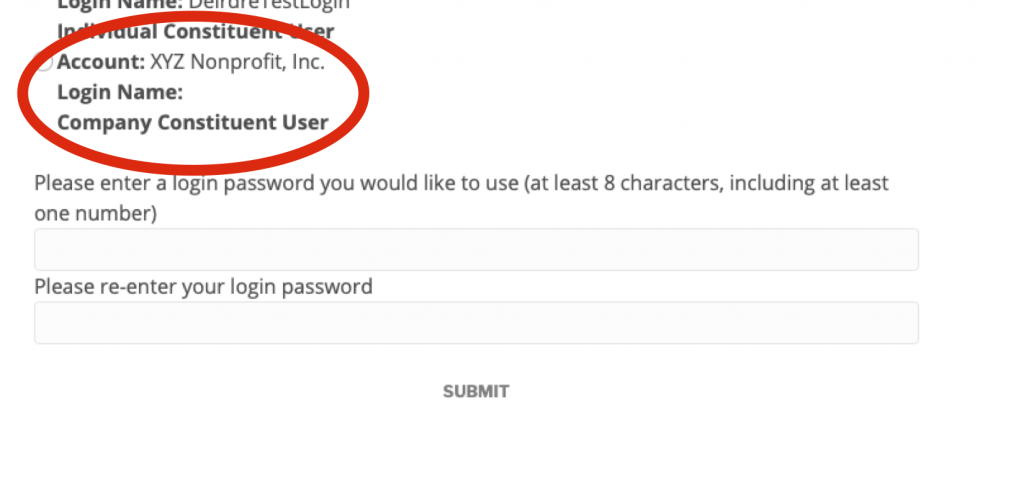
Not sure if you have an account, do you need to reset your login credentials? No problem! Contact any Nonprofit Center staff member and we can help!
If you have any questions or concerns regarding your Nonprofit Center membership please contact Kim Govan at kgovan@NonprofitCtr.org.

[…] Not sure how to access the Member Portal? We have your back. The Member Portal is designed to help you navigate your membership with ease and security. Start using the Member Portal today and update your organization’s profile as well as your individual profile. Learn more about the Member Portal here. […]
[…] The above instructions are specific to updating the profile information of your individual account. If you are signed into an organization’s account, you can edit that profile also, but the information collected is different. There you can make sure contact information is up to date and also make sure that you have a website listed and a logo added to show up in our Member Directory. To read about the differences between account types, check out this blog post! […]